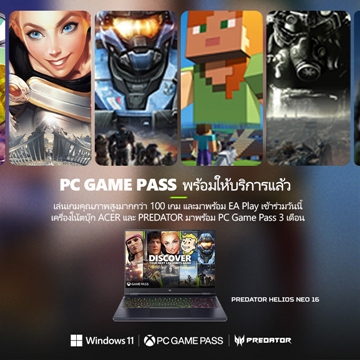สำหรับคอเกมบน PC ที่รอคอยจะสัมผัสความสยองขวัญครั้งใหม่ของ Resident Evil 7 เตรียมทดสอบ Demo ตัวเกมกันได้ในกลางเดือนนี้

Capcom ประกาศยืนยันว่า Demo สำหรับเกม Resident Evil 7 จะถูกปล่อยออกมาในวันที่ 17 ธันวาคม โดยนอกจากเผยวันปล่อยตัว Demo แล้ว Capcom ยังได้ปล่อยรายละเอียดของ Setting ด้านภาพบน Version PC ออกมาด้วยเช่นกัน
โดยก่อนหน้านี้ทางค่าย Capcom ได้ออกมาระบุว่าทางค่ายได้ทุ่มเทกันอย่างหนักเพื่อให้ตัวDemo บน PC นั้นสามารถเล่นได้อย่างลื่นไหลเพื่อให้แฟนๆได้สัมผัสความสยองกันอย่างเต็มอิ่ม
สำหรับด้านล่างนี้คือรายละเอียด Setting ด้านภาพที่แฟนๆจะได้ปรับแต่งกันในตัว Demo ครับ
- Screen Resolution…self-explanatory here, but the game will list arbitrary resolutions supported by your monitor and Windows desktop environment.
- Refresh Rate…adjustable to frequencies supported by your monitor. Also supports 144Hz high refresh monitors including Nvidia G-Sync.
- Display Mode…Full screen, Windowed, and Borderless Window modes are supported
- Field of View…FOV angle can be adjusted here
- Frame Rate…supports 30, 60, and Variable (uncapped)
- V-Sync…ON/OFF
- Rendering Method…Two options available – Normal and Interlaced
- Resolution Scaling…controls the game’s internal rendering resolution. This is akin to upscaling and downsampling of the final video output. Selectable option ranges from 0.5X to 2.0X. 1.0X is 100% 1:1 native output. The higher the number, the better the image quality and more GPU ‘oomph’ required, while lowering it below 1.0 makes the image softer (but also reduces GPU overhead and increases frame rate).
- Texture Quality…option ranges from Very Low to Very High. Higher quality requires additional local video memory.
- Texture Filtering…option ranges from Very Low to Very High. Internally, this is essentially your Trilinear to Anisotropic filter that goes all the way up to 16X.
- Mesh Quality…option ranges between Low to Very High. This option also affects Level-of-Detail (LOD) quality.
- Anti-Aliasing…Selectable options include FXAA, TAA, FXAA+TAA, and SMAA.
- Motion Blur…ON/OFF toggle
- Effects Rendering…Selectable between Low, Medium and High. This controls the intensity and density of certain visual effects.
- Depth of Field…ON/OFF toggle
- Shadow Quality…option ranges from Very Low to Very High.
- Dynamic Shadows…ON/OFF toggle
- Shadow Cache…ON/OFF toggle. When set to ON, shadows for static objects will be cached in video memory.
- Ambient Occlusion…Selectable options include OFF, SSAO (Variable), SSAO, HDAO, and HBAO+. Note HBAO+[www.geforce.com] is an Nvidia-specific feature.
- Bloom Effect…ON/OFF toggle
- Lens Flare…ON/OFF toggle
- Volumetric Lighting Quality…Selectable between OFF, Low, and High. This option controls intensity and quality of dynamic lighting including light shafts piercing through window panes and vents.
- Reflections…Selectable between ON, OFF, and Variable. Affects fidelity and quality of screen-space reflections.
- Subsurface Scattering…ON/OFF toggle
- Chromatic Aberration…ON/OFF toggle
- Color Space…Selectable between SRGB and BT.709